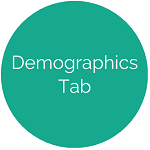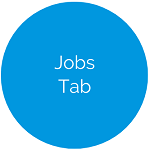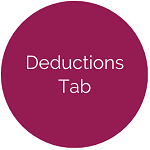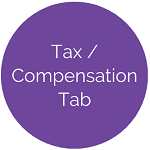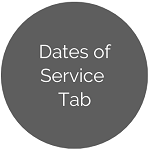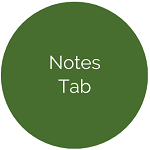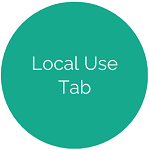Manage Employees - Contacts / Dependents Tab
This tab allows users to add Emergency Contacts and Dependents to employee profiles.
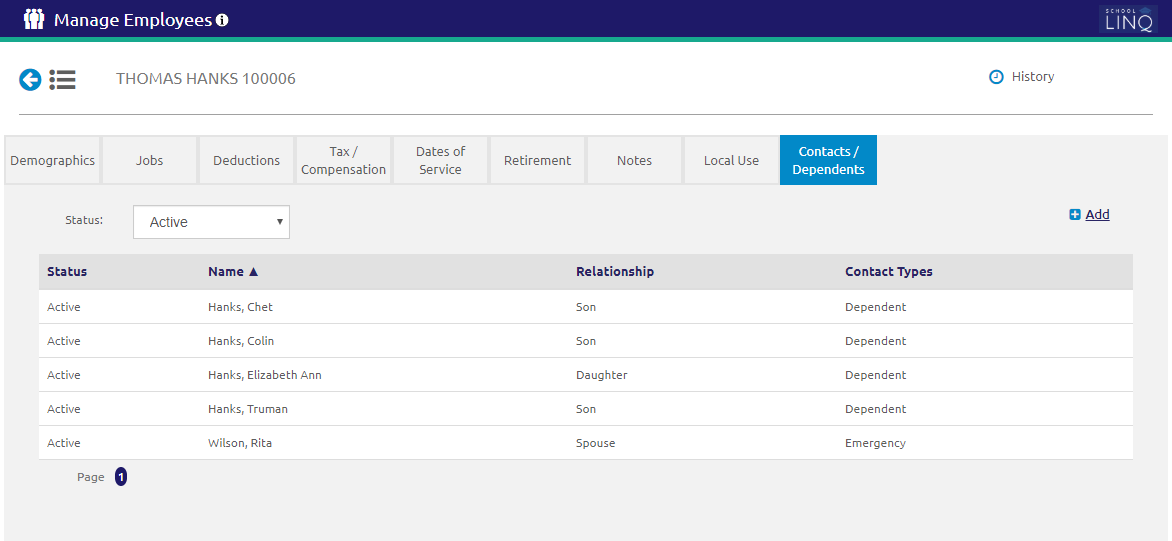
Search and Edit
- Select a status from the Status drop-down list to display Emergency Contacts and Dependents for the employee.
- Click a column header to sort by that column.
- To view or edit an existing contact, click on the Contact row. A grid will display below.
Add Contact
- Click the
.png) link.
link.
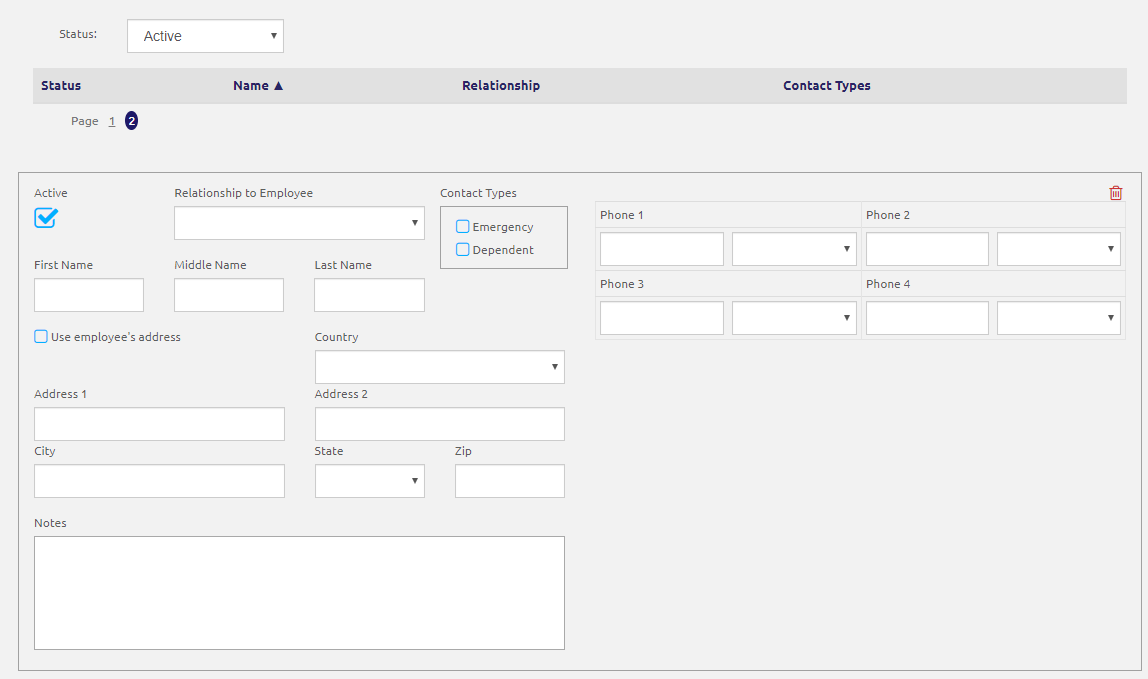
- The Active check box is checked by default. Uncheck to make the record Inactive.
- Select Emergency or Dependent from the Contact Types section.
- Select the relationship from contact to employee from the Relationship to Employee drop-down list.
- Enter the contact's name in the First Name, Middle Name and Last Name fields.
- Enter the address:
- Using the respective Address fields, or
- Checking the Use employee's address box. The employee's address will automatically populate.
- Enter any notes in the Notes field.
- Enter one or more phone numbers in the Phone fields.
- Click the
 icon if you wish to delete a record.
icon if you wish to delete a record. - Click the
 button.
button.
©2021 | EMS LINQ, Inc.
School LINQ Help, updated 01/2021